This is a nice program ever for beginners i was amazed when i made this program at first , this is a simple program and its very useful . This program reads text's in a text box when you click a button, the voice is Microsoft "SAPI" you can make many features in this program after learning the basic of this program . so lets get started
1 . open visual basic 2008 / visual basic 2010
2 . create a new project and name it whatever you want i prefer Text To Speech
4 . go to form properties and change the Text to Text To Speech or whatever you want and change the form size to 432, 136 .
5 . change the maximize box to false in form 1 properties .
6 . now click the tool box and add a button and a text box
7 . go to button1 properties and change the text to read or whatever you want to
8 . go to text box properties and change the size to 404, 49 before that change the multiline to True
9 . make your tools and everything look like this or you can do it as your wish
10 . now its time to double click the form and delete everything and paste this
Public Class Form1
Dim SAPI = CreateObject("SAPI.spvoice")
Private Sub Button1_Click(ByVal sender As System.Object, ByVal e As System.EventArgs) Handles Button1.Click
SAPI.speak(TextBox1.Text)
End Sub
End Class
11 . now debug and enjoy
happy coding

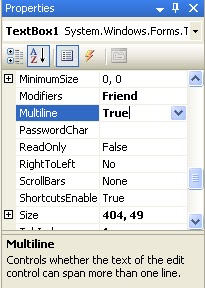










6 comments
@-) (m)
ReplyThank you very much for sharing this information.
ReplyYour tutorial is very easy to follow.
wow...
ReplyThank you! I didn't know what to do when I saw SAPI, I was like WHATS SAPI? but I tried the code and my PC already had it. Thanks alot! :)
ReplyP.S I didn't wanna show my Google+ Acc
how about read thai language..?, I would like to know read thai language.
Replyhow about read thai language..?, I would like to know read thai language.
ReplyPost a Comment
Note: Only a member of this blog may post a comment.