adding watermark text to image using vb.net , for sure i will say AWESOME , by the way i am not going to write a big tutorial with a lot functions i will just teach the basics then you can develop it as much as i know . you can add custom watermark text placer,font color,font,font size,save,etc so lets make it , open your visual basic 2008/2010 and make a new project and name it whatever you want and add two buttons and a textbox and a picturebox , click picturebox1 and properties > backgroundimagelayout > stretch . make your form look like what i have made up
my form size is 669, 363
picturebox1 size - 632, 275
textbox size -- 454, 20
change button text as given below
button1 - apply
button2 - browse
now double click your form and add these code
now debug and click browse and select a image and you know what to do next
here is a image of mine watermark text to a picture with this app
my form size is 669, 363
picturebox1 size - 632, 275
textbox size -- 454, 20
change button text as given below
button1 - apply
button2 - browse
now double click your form and add these code
Public Class Form1
Private Sub Button1_Click(ByVal sender As System.Object, ByVal e As System.EventArgs) Handles Button1.Click
Dim NF As New Font("Arial", 33, FontStyle.Bold)
Dim NB As New SolidBrush(Color.FromArgb(64, 192, 255, 255))
NB.Color = Color.FromArgb(128, 0, 0, 0)
PictureBox1.CreateGraphics.DrawString(TextBox1.Text, NF, NB, 15, 135)
End Sub
Private Sub Button2_Click(ByVal sender As System.Object, ByVal e As System.EventArgs) Handles Button2.Click
Dim openfiledialog As New OpenFileDialog
If openfiledialog.ShowDialog = DialogResult.OK Then
PictureBox1.Image = Image.FromFile(openfiledialog.FileName)
End If
End Sub
End Class
if you want to change the font just replace Arial with your font name and if you want to change the font size replace 33 with your font size and if you want to change the font style just replace Bold with your style(Italic,Regular,UnderLine,UnderScore)now debug and click browse and select a image and you know what to do next
here is a image of mine watermark text to a picture with this app
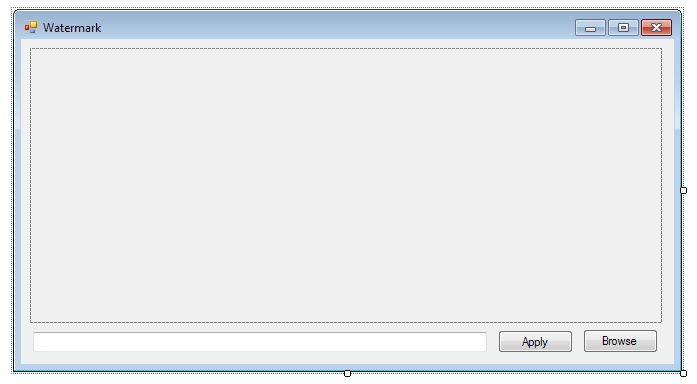
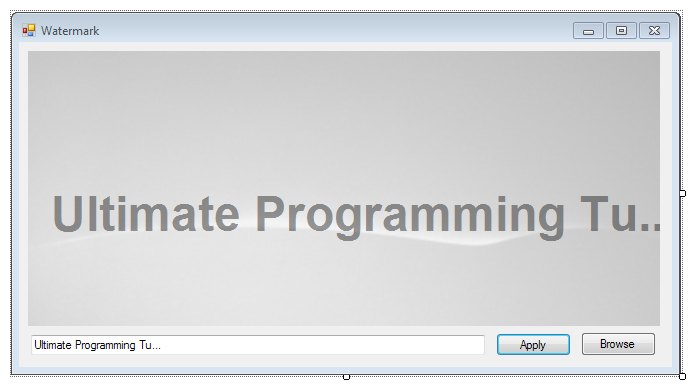








2 comments
Hello. How would you save this picture to your hard drive?
ReplyHi,
ReplyIt will loose the graphics when you save it, as I said it's not that advance...! :)
Post a Comment
Note: Only a member of this blog may post a comment.