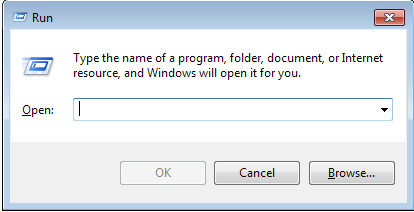this is a simple thing this works like run which you can find on windows xp,windows vista,windows 7,etc
so lets get started
10. now debug and type commands that you usually do with windows run and press ok , it'll work
for example just type http://www.google.com in the textbox and press ok then your default browser will open and you will be navigated to website
you can use this to open programs,folders,documents and website etc
so lets get started
1. open visual basic 2008/2010
2. create a new project
3. name it whatever you want
4. add 3 buttons
5. change the text property of them as below
button1 - ok
button2 - browse
button3 - cancel
6 . add a textbox and change property multiline - true
7. add a openfiledialog
8. make your form look like this
9. double click your form and add this code
'Author : Mohamed Shimran
'Blog : http://ultimateprogrammingtutorials.blogspot.com
Public Class Form1
Private Sub Form1_Load(ByVal sender As System.Object, ByVal e As System.EventArgs) Handles MyBase.Load
OpenFileDialog1.FileName = " "
End Sub
Private Sub Button3_Click(ByVal sender As System.Object, ByVal e As System.EventArgs) Handles Button3.Click
Me.Close()
End Sub
Private Sub Button1_Click(ByVal sender As System.Object, ByVal e As System.EventArgs) Handles Button1.Click
Process.Start(TextBox1.Text)
End Sub
Private Sub Button2_Click(ByVal sender As System.Object, ByVal e As System.EventArgs) Handles Button2.Click
OpenFileDialog1.ShowDialog()
End Sub
Private Sub OpenFileDialog1_FileOk(ByVal sender As System.Object, ByVal e As System.ComponentModel.CancelEventArgs) Handles OpenFileDialog1.FileOk
TextBox1.Text = OpenFileDialog1.FileName
End Sub
End Class
10. now debug and type commands that you usually do with windows run and press ok , it'll work
for example just type http://www.google.com in the textbox and press ok then your default browser will open and you will be navigated to website