LinkedIn is one of the largest social network(mostly it's used for business purposes), It was founded in 2002, launched in 2003 may now it has millions of users. LinkedIn has introduced share button for websites(including blogs) to make it easy to share Articles on LinkedIn. There are 3 types of LinkedIn share buttons available(with counters).
You can read the full history and it's rankings from wikipedia
The types are : Horizontal Count, Vertical count & No count.
To add the button you like to your blogger blog, follow these steps
1 : Go to Dashboard -> Template -> Edit HTML
2 : Press CTRL+F and search for <div class='post-header-line-1'/>
3 : Add the codes of the button you like(see the below image)
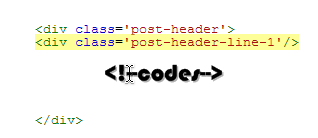
Horizontal Count
Codes :
Preview :
Vertical Count
Codes :
No Count
Codes :
You can read the full history and it's rankings from wikipedia
The types are : Horizontal Count, Vertical count & No count.
To add the button you like to your blogger blog, follow these steps
1 : Go to Dashboard -> Template -> Edit HTML
2 : Press CTRL+F and search for <div class='post-header-line-1'/>
3 : Add the codes of the button you like(see the below image)
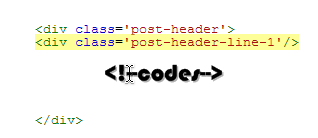
Horizontal Count
Codes :
<b:if cond='data:blog.pageType == "item"'>
<div style='float:left;margin-left:2px;'>
<script src='http://platform.linkedin.com/in.js' type='text/javascript'/><script data-counter='right' expr:data-url='data:post.url' type='in/share'/>
</div>
</b:if>
Preview :
Vertical Count
Codes :
<b:if cond='data:blog.pageType == "item"'>
<div style='float:right;margin-left:2px;margin-bottom:2px;'>
<script src='http://platform.linkedin.com/in.js' type='text/javascript'/><script data-counter='top' expr:data-url='data:post.url' type='in/share'/>
</div>
</b:if>
Preview :
No Count
Codes :
<b:if cond='data:blog.pageType == "item"'>
<div style='float:left;'>
<script src='http://platform.linkedin.com/in.js' type='text/javascript'/><script expr:data-url='data:post.url' type='in/share'/>
</div>
</b:if>
Preview :
NOTE : You can also add this button at <data:post.body/>
4 : Finally save your template & that's it.
NOTE : You can also change Margin sizes & Alignment(float)
I recommend you to use the Horizontal Count because i am using it & I think that's the one that suits for any blog.
4 : Finally save your template & that's it.
NOTE : You can also change Margin sizes & Alignment(float)
I recommend you to use the Horizontal Count because i am using it & I think that's the one that suits for any blog.












