LinkedIn is one of the largest social network(mostly it's used for business purposes), It was founded in 2002, launched in 2003 may now it has millions of users. LinkedIn has introduced share button for websites(including blogs) to make it easy to share Articles on LinkedIn. There are 3 types of LinkedIn share buttons available(with counters).
You can read the full history and it's rankings from wikipedia
The types are : Horizontal Count, Vertical count & No count.
To add the button you like to your blogger blog, follow these steps
1 : Go to Dashboard -> Template -> Edit HTML
2 : Press CTRL+F and search for <div class='post-header-line-1'/>
3 : Add the codes of the button you like(see the below image)
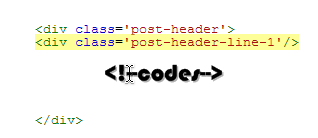
Horizontal Count
Codes :
Preview :
Vertical Count
Codes :
No Count
Codes :
You can read the full history and it's rankings from wikipedia
The types are : Horizontal Count, Vertical count & No count.
To add the button you like to your blogger blog, follow these steps
1 : Go to Dashboard -> Template -> Edit HTML
2 : Press CTRL+F and search for <div class='post-header-line-1'/>
3 : Add the codes of the button you like(see the below image)
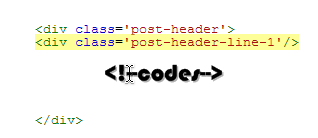
Horizontal Count
Codes :
<b:if cond='data:blog.pageType == "item"'>
<div style='float:left;margin-left:2px;'>
<script src='http://platform.linkedin.com/in.js' type='text/javascript'/><script data-counter='right' expr:data-url='data:post.url' type='in/share'/>
</div>
</b:if>
Preview :
Vertical Count
Codes :
<b:if cond='data:blog.pageType == "item"'>
<div style='float:right;margin-left:2px;margin-bottom:2px;'>
<script src='http://platform.linkedin.com/in.js' type='text/javascript'/><script data-counter='top' expr:data-url='data:post.url' type='in/share'/>
</div>
</b:if>
Preview :
No Count
Codes :
<b:if cond='data:blog.pageType == "item"'>
<div style='float:left;'>
<script src='http://platform.linkedin.com/in.js' type='text/javascript'/><script expr:data-url='data:post.url' type='in/share'/>
</div>
</b:if>
Preview :
NOTE : You can also add this button at <data:post.body/>
4 : Finally save your template & that's it.
NOTE : You can also change Margin sizes & Alignment(float)
I recommend you to use the Horizontal Count because i am using it & I think that's the one that suits for any blog.
4 : Finally save your template & that's it.
NOTE : You can also change Margin sizes & Alignment(float)
I recommend you to use the Horizontal Count because i am using it & I think that's the one that suits for any blog.













9 comments
Hello sir.
Replyone problem with me..
i also used same template as u..
but in my homepage how to add Featured post...i dont know so my template look not so good please tell me how to ad Featured post in between post and sidebar..please
Hello,
ReplyTheres a javascript just add the codes where you want the feature post to appear & replace tech with a label you use
Hi Mohamed, I did everything but it does not appear.
ReplyI do have the pin button in the image... does that affect? shouldn't be... I'm a newbie, don't know anything about HTML just followed the instructions as explained... Please help!!!
Thanks
It doesn't affect if you're afraid of it just have a backup of your template and do it :)
ReplyTHanks Mohamed, I hate not knowing why things get messy. this is my blog http://speakspanishfacts.blogspot.ca/ if you hover the image the pin button appears but there is no linkedin share button at all... what do you suggest I do? reset everything and add everything again?
ReplyDid you place the code where you want it to display? it look likes you haven't placed the code anywhere.
Replyyes I did, as you indicated:
Replydiv class='post-header-line-1'/
horizontal code
div>
Did I do something wrong?
No I can see you didn't.. Your div class='post-header-line-1 looks like this in line 1025,1026,1027..
Replydiv class='post-header'
div class='post-header-line-1'
/div
/div
Post a Comment
Note: Only a member of this blog may post a comment.